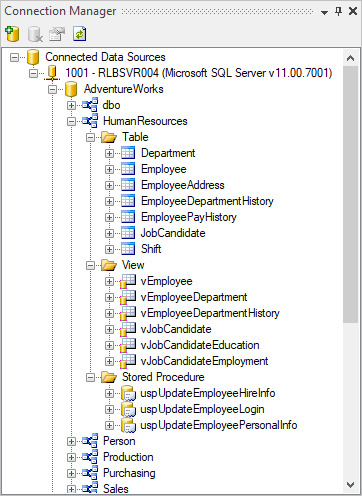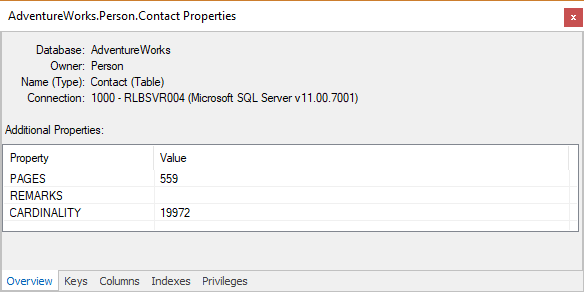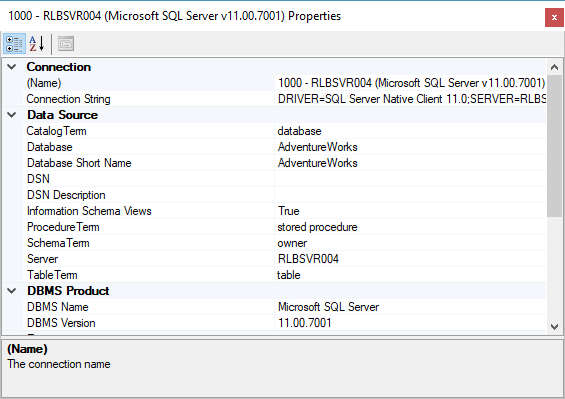Products - Visual Database Explorer
 Visual Database Explorer™
Visual Database Explorer™
The versatile, highly capable ODBC-based SQL query tool from Visual Software Systems
A premium ODBC-based SQL query tool created for the professional developer but appropriate for anyone needing a full featured query package. Visual Database Explorer offers a breadth and depth of features perfect for anyone looking for a straight-forward SQL query tool.
The IDE-style interface lets you work with multiple queries at the same time. Annotate queries with single or multi-line comments. Save queries for reuse later. Copy/Paste selected bits of you results or export the full results of your SQL query in Excel, CSV, XML or custom text format.
Current Version: v2018.2 Build 6331 released on Monday, August 20, 2018

Key Features
Visual Database Explorer has a surprisingly deep list of features that you're going to love:
- Connect to and query any vendor’s database via ODBC†
- Execute multiple simultaneous queries against any combination of databases
- Built-in schema explorer via the Connection Manager
- Detailed Properties viewer for database objects and connections
- Detailed, filterable execution messaging
- Full support for copy/paste of results
- Extensive support for exporting query results in XML, Excel, CSV or custom text file format
- SQL Catalog helps organize saved queries
- Favorites keeps often used connections and queries right at your finger tips
- Highly customizable user interface lets you configure it for the way you work
- Tabbed Document or Multiple Document Interface – you choose
- SQL syntax highlighting, professional-grade editing features
- Comes with an integrated, detailed help file and unlimited support via the Visual Database Explorer support forum
UI Versatility
The SQL Editor is where you create, edit, and run SQL queries. The SQL Editor comes configured in a tabbed document style by default (shown) and can be reconfigured as traditional MDI windows. When in tabbed mode, you can create vertical or horizontal tab groups (shown), and move tabs between them. The Editor supports SQL syntax highlighting, configurable keyword auto-case correction, and many productivity features including cut/copy/paste, drag and drop, block and single-line comments which can be collapsed and expanded, current line highlighting, line numbers, tab guides, split view (useful for large documents when you want to keep part in view while you work elsewhere in the document), and much more. Of course, this is all configurable to your preferences. If the editor contains multiple SQL statements, you have the option to execute all or highlight one statement and execute just it alone.
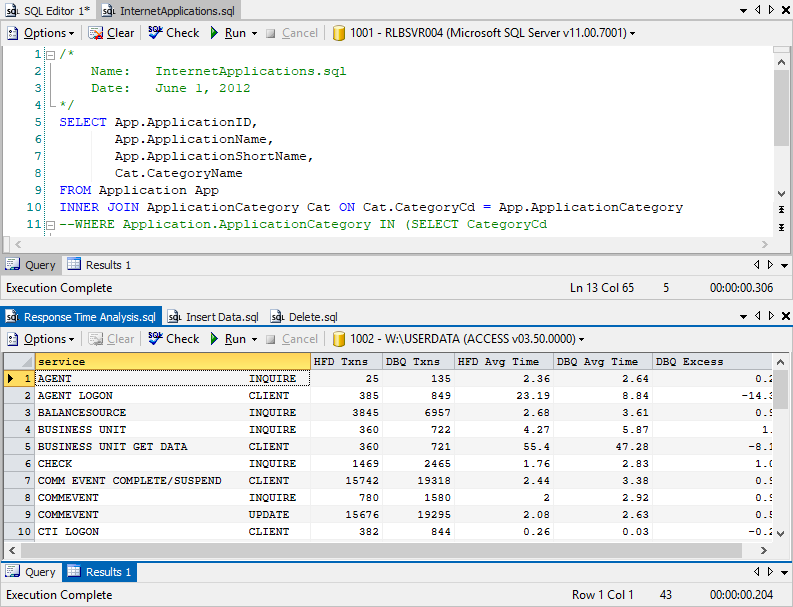
Visualizing Results
Results are shown on one or more Results tab within the SQL Editor. When multiple SQL statements have been executed, the results of each statement appear on a separate tab. Results of select queries are shown in a grid while the result of "action" queries simple list the number of rows that were effected by the statement. Grid-based results are sortable by column and can be selected by individual cell, block of cells, or rows. You can export, print, and copy and paste results into another application.
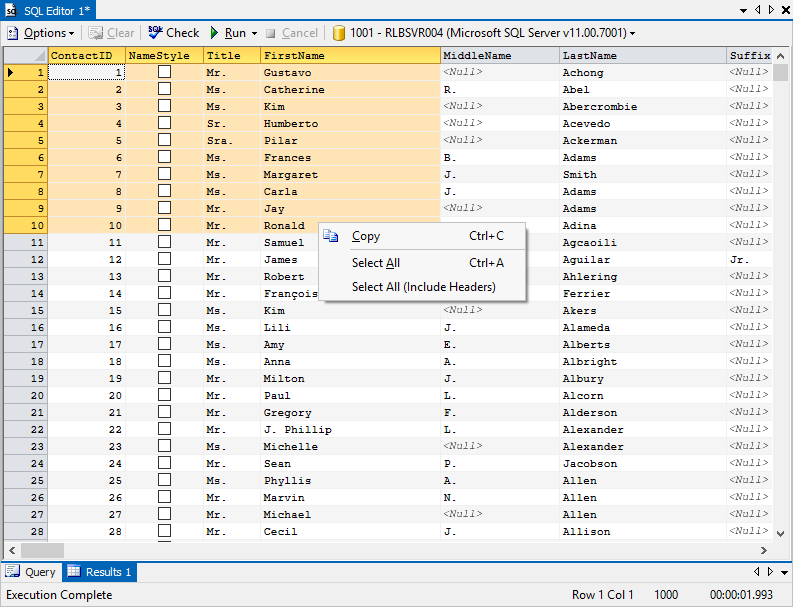
Export Wizard
The advanced export capablities built into Visual Database Explorer give you total control over the export process. The Export Wizard guides you through the task of configuring and exporting your query results in a file formatted to fit your needs. Choose which columns to export, modify the column headings, export to Excel (.xls, .xlsx, .csv), XML, or plain text (.txt). The XML files generated by Visual Database Explorer are compatible with MS Access's import wizard, making it very easy to create new tables from exported results.
Visual Database Explorer's Export Wizard gives you the flexibility to export only what you need and just how you need it.
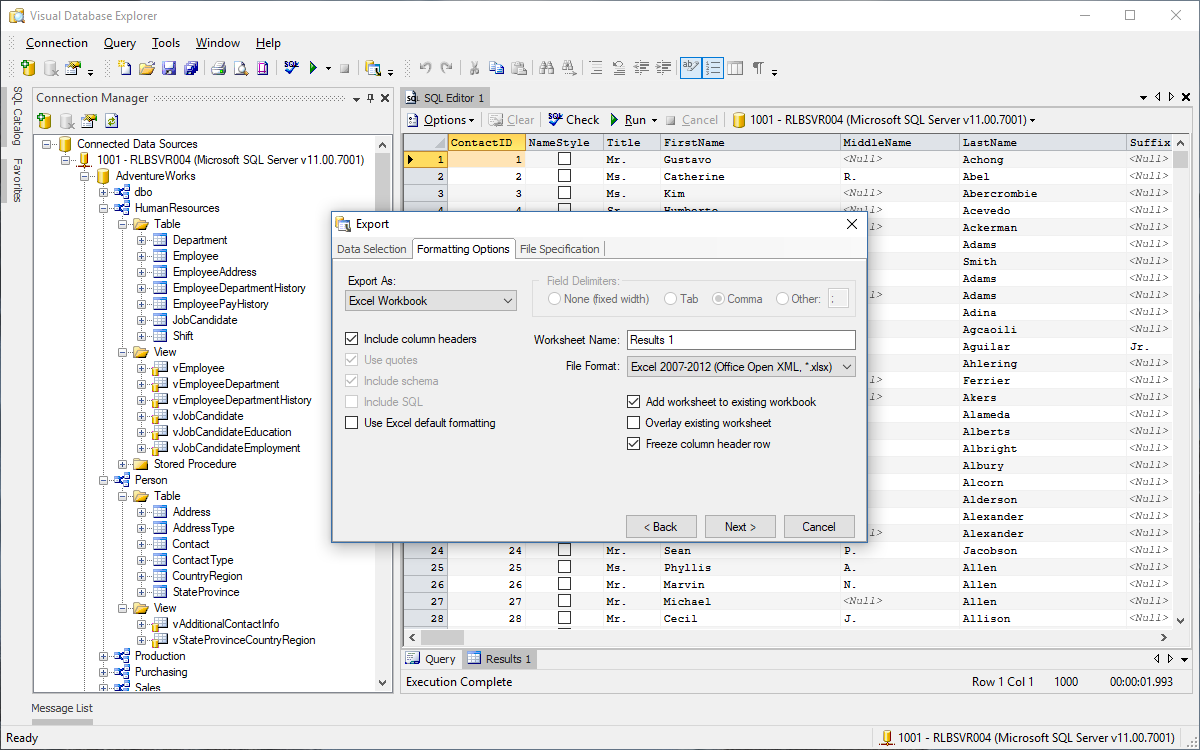
Explore your Database and its Properties
The Connection Manager displays all established connections, their databases, and the objects within. Using the built-in toolbar, you can create a new connection, drop an existing connection, view the properties of a connection or an object, and refresh a connection or a database within the connection. Functions within the Connection Manager are performed through its context menu and toolbar.
Right-click on almost any object in the Connection Manager and select the Properties menu item to view detailed information about that object. Visual Database Explorer supports properties views for Tables, Views, Stored Procedures, Functions, and connections. Views, Stored Procedures, and Functions properties include an additional tab for the object's definition.
Configuration Options
Visual Database Explorer provides extensive configuration options that allow you customize the application's appearance and behavior to your preferences. Options are grouped by function to help you easily find and configure the various aspects of Visual Database Explorer. For example, the settings in the Export group define the defaults used by the Export Wizard. Regardless of how you configure the app, many options can be overriden on the fly giving you the ultimate in flexibility.
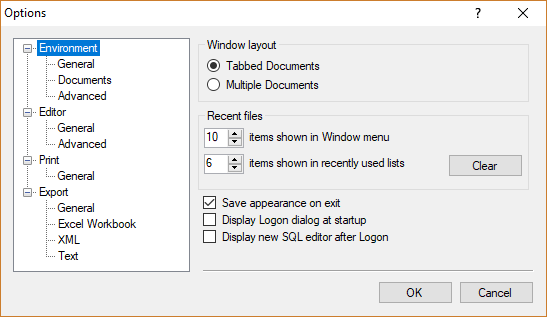
System Requirements
- Windows 7, 8.x, 10, 11
- .Net Framework 4.0 or higher
- 32-bit ODBC 3.x-compliant driver for each desired data source
 Facebook
Facebook